If when playing videos on your Mac, you may see two sets of subtitles being displayed, but if you try to switch off subtitles using the video player controls, one set remains. Or you just see one set of subtitles but the ScreenCastsOnline video player control is not switching them off.
This is usually due to Safari trying to display subtitles as well as the ScreenCastsOnline video player. In order to switch Safari subtitles off, follow these instructions:
1 - Go to any tutorial page on the website and refresh the page by pressing ⌘R. The video shows the big red and white play button.
2 - Right-click on any black area in the video window and select "Open Video in New Window" - this will open a new Safari page and will start playing the video on the new page displaying the native Safari control bar at the bottom of the video. Please note, a different menu will appear if you right-click on the red play control - you need to right-click on the black area of the video window.
3 - You will see a two arrows icon in the control bar on the right. Click the two arrows, then Subtitles and then set subtitles to OFF.
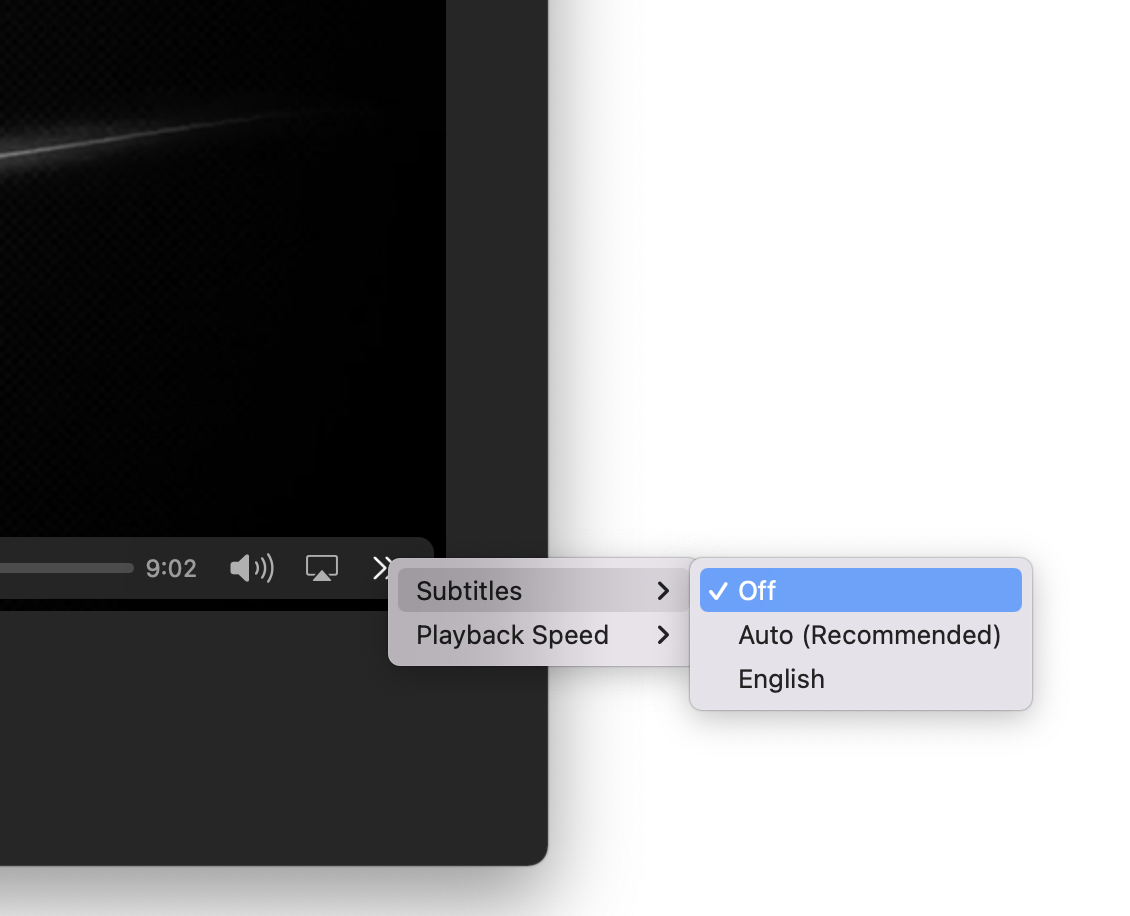
4 - Close the new Safari window and return to the ScreenCastsOnline page. That should fix it!
0 Comments